Set up Azure Marketplace subscriptions#
Aiven makes its services available through the Microsoft Azure Marketplace. This article shows the steps needed to create a subscription that links the accounts.
First, there are some steps that need to be completed on the Azure Marketplace page before heading over to the Aiven Console and finishing the process.
Azure Marketplace setup#
Search for “Aiven Managed Database Services” on the Azure Marketplace. This page contains information about all of Aiven’s services and how the marketplace subscription works. Click the Subscribe button on this page.
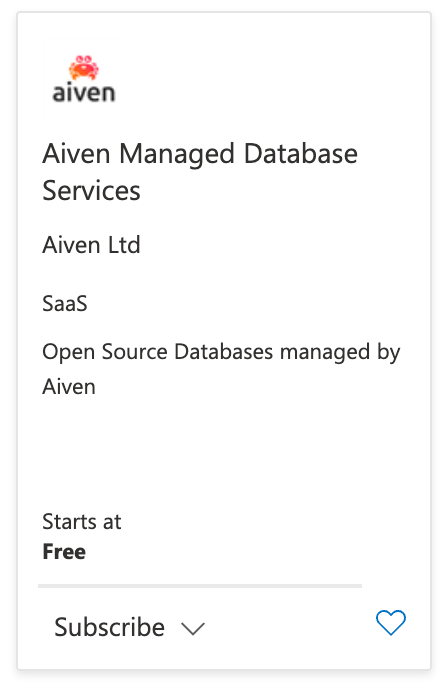
Select your desired Azure subscription resource group to organise your resources, give the subscription a name, and make sure that “Recurring billing” is turned on. There is only one plan available because all of the costs are managed by Aiven based on what you use during the month.
Progress to the “Review + subscribe” screen, then read and agree to the terms of use.
When you are ready, click the Subscribe button at the bottom of the page. You will NOT be charged by clicking this button; this only sets up a billing subscription between Azure and Aiven. You will only be charged after deploying Aiven services.
You should now see a message that says “Your SaaS subscription is in progress”. This takes a few minutes to complete before you can progress.
When you see the message “Thank you for your order. Configure the SaaS service to complete the purchase”, click the “Configure account now” button to head over to the Aiven website to complete the process.
Aiven account setup#
You should now be on the Azure signup page at Aiven, asking you for your email address to log in to the account. This should be the same email as you use on the Azure console.
After entering your email address, you will be authenticated via Azure single sign-on and then returned to the Aiven Console.
You will be sent an email to “Activate your new subscription” - click on the Activate now link to join your Aiven account to your Azure account.
Note
The URL is https://console.azure.aiven.io - this is different from the Aiven Console (https://console.aiven.io).
When you view the Aiven subscription on the Azure SaaS resource list, you will see a link to Open SaaS Account on publisher’s site. You can use this link to complete the subscription process if anything goes wrong during the steps listed here.

