Connect to Apache Kafka® with Conduktor#
Conduktor is a friendly user interface for Apache Kafka, and it works well with Aiven. In fact, there is built-in support for setting up the connection. You will need to add the CA certificate for each of your Aiven projects to Conduktor before you can connect, this is outlined in the steps below.
Visit the Service overview page for your Aiven for Apache Kafka® service (the Getting started with Aiven for Apache Kafka® page is a good place for more information about creating a new service if you don’t have one already).
Download the Access Key, Access Certificate and CA Certificate (if you didn’t have that already) into a directory on your computer.
Choose New Kafka Cluster on the main pane, and click the Aiven icon. This pops up a helper screen so that you can add all the information needed for Aiven in a friendly format. The fields you need to add:
Host and port, you can copy these from the Service overview page
The three files downloaded: access key, access certificate and CA certificate
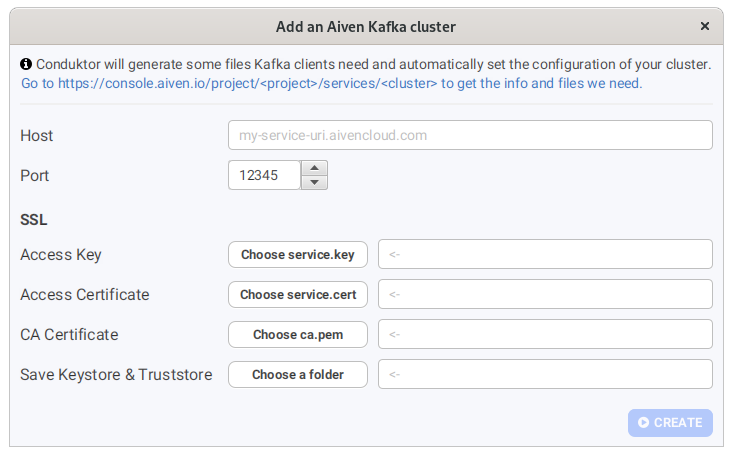
Conduktor will create the keystore and truststore files in the folder that you specified, or you can choose an alternative location. Click the Create button and the helper will create the configuration for Conduktor to connect to your Aiven for Apache Kafka service.
Click the Test Kafka Connectivity button to check that everything is working as expected.
Tip
If you experience a Java SSL error when testing the connectivity, add the service CA certificate to the list of Conduktor’s trusted certificates.
Download the CA Certificate file to your computer.
In the Conduktor application, click the settings dropdown in the bottom right hand side and choose Network.
On the Trusted Certificates tab, select Import and then supply the CA certificate file you downloaded. Save the settings.
Once connected, you can visit the Conduktor documentation to learn more about using this tool.

